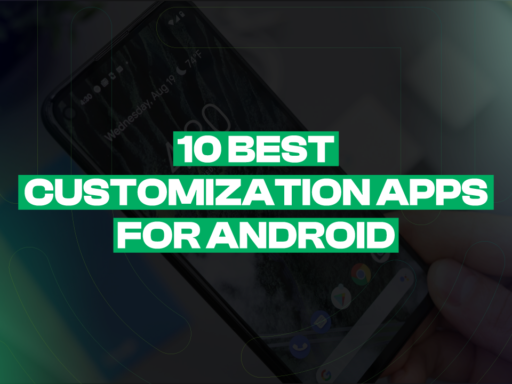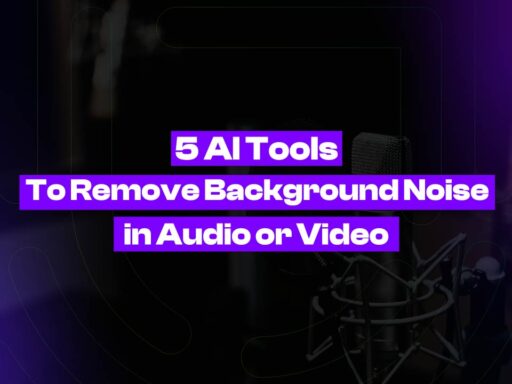It is more crucial than ever to integrate desktop and mobile experiences effectively in today’s tech-driven society. Finding the Best Emulators for Low-End PC is crucial whether you’re a developer testing new applications, a gamer looking to play your favorite mobile games on a larger screen, or just someone who appreciates the freedom of utilizing mobile apps on a PC.
You can run Android apps on your computer using a competent PC emulator, which offers a flexible option for a range of applications. Whether you have a low-end PC or a high-performance machine, choosing the correct selection may make a big impact.
It might be difficult to select the Best Emulators for Low-End PCs because there are so many solutions available, each with varying performance levels. Selecting the finest emulator for low-end PCs is essential for customers with modest hardware to ensure lag-free, lag-free performance. This post explores the best emulators out there, emphasizing their features, functionality, and compatibility to assist you in choosing wisely and getting the most out of your PC experience. The Top 5 PC Emulators are listed below.
- BlueStack
- MEmu
- LDPlayer
- GameLoop
- Android Studio
Table of Contents
Here are our other articles you may also read:
1. BlueStack: Emulator For Low-End PC
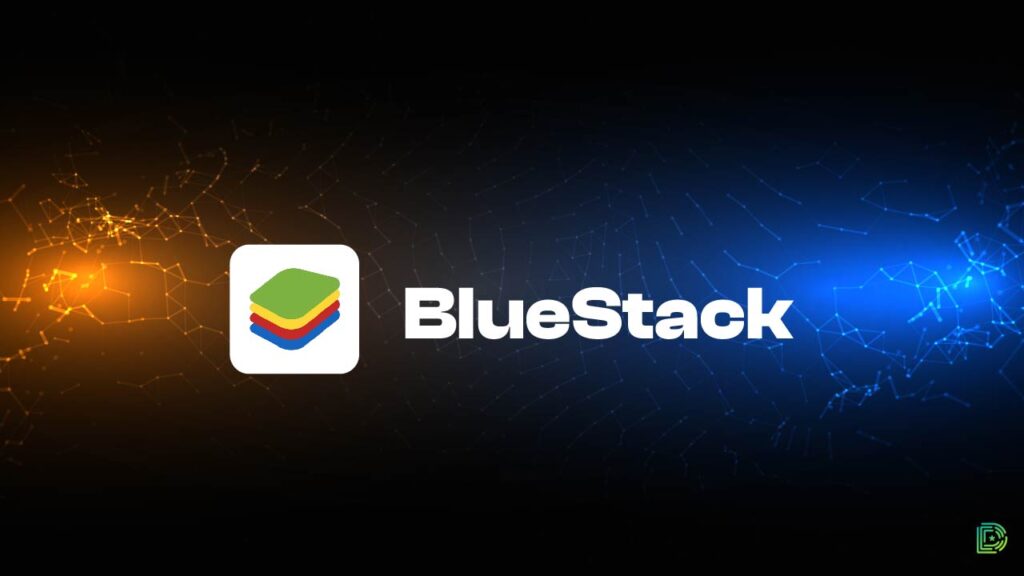
One of the most favored and reliable options for Android emulators is BlueStacks. A favorite of developers, gamers, and regular users alike, BlueStacks is made to replicate the Android experience on your PC. However, why is BlueStacks the emulator of choice for so many people? Assessing its attributes, capabilities, and overall user experience might assist you in deciding if it’s the best choice for you.
Key Features
A wide range of user demands may be satisfied by the extensive feature set that BlueStacks provides. Its multi-instance capacity makes it possible to run numerous programs at once, which is one of its most notable characteristics. This is especially helpful for developers who need to test their programs in diverse locations, or for gamers who want to play many games at once.
BlueStacks also has an extremely adjustable keyboard mapping scheme. Users may personalize their keyboard and mouse controls to suit their needs, which improves the efficiency and intuitiveness of gaming and app navigation. For those who want a more console-like gaming experience, the emulator also supports gamepad controllers, which is a big benefit.
Performance
When selecting an emulator, performance is essential, and BlueStacks delivers. Its performance automatically scales with hardware capabilities, yet it is made to work smoothly on both high-end and low-end PCs. BlueStacks provides a high-definition gaming experience with fluid visuals and quick load times for gamers with powerful PCs.
Several optimization mechanisms in BlueStacks offer a lag-free experience for those with less powerful PCs. Because of its Eco Mode feature, which minimizes resource usage when running multiple instances, this emulator is also highly recommended Best Emulator for Low-End PCs
User Experience
BlueStacks is highly praised in part because of its intuitive user interface. Installing the app is simple, and it’s quick and simple to start using your favorite apps. BlueStacks is the Best Emulator for Low-End PCs. The UI of the emulator is similar to that of an Android smartphone, giving users a comfortable and familiar experience.
Additionally, BlueStacks includes an integrated app store that makes downloading and installing programs easier. To access all of your current applications and data, you may also sync your Google Play account. Updates are applied to the emulator regularly to guarantee that it is compatible with the most recent versions of Android and to provide new features that improve user experience.
Compatibility
Due to its compatibility with both Mac and Windows operating systems, BlueStacks may be used by a variety of people. You can run practically any Android app on your PC thanks to its broad support for Android apps, which ranges from productivity tools to well-known mobile games.
2. MEmu: The Ideal Choice for Low-End PCs

For those looking to run Android apps seamlessly on low-end PCs, MEmu Emulator is a game-changer. Because of its well-known efficacy and efficiency, MEmu is a fantastic choice for anyone with constrained hardware who nevertheless wants a fast and flawless Android desktop experience. Let’s look at the factors that may make the MEmu Emulator the Best Emulator for Low-End PCs
Optimized Performance for Low-End Hardware
The fact that the MEmu Emulator can provide excellent performance even on low-end PCs is one of its main features. MEmu is optimized, in contrast to certain other emulators that demand high system resources. It effectively controls CPU and RAM utilization, guaranteeing that Android games and apps may be used without a lot of slowness or crashes.
MEmu’s performance is particularly notable in gaming. It offers a smooth gameplay experience, with support for high frame rates and HD graphics settings that can be adjusted to match your PC’s capabilities. Even if your system isn’t the latest or most powerful, MEmu makes it possible to enjoy popular Android games like PUBG Mobile, Call of Duty Mobile, and others without compromising on performance.
Key Features
Several features in the MEmu Emulator improve its usefulness and usability. Its keyboard mapping function, which lets you personalize your controls for a more natural gaming experience, is one of its best features. For gamers who would rather use a keyboard and mouse than touchscreen controls, this is quite helpful.
The multi-instance option, which enables you to run many accounts for the same game at once, is another helpful feature. This is especially helpful for games that let you manage many accounts since it will let you advance through the game more quickly and make better use of the resources available to you.
User-Friendly Interface
Even individuals who are not tech-savvy may utilize the MEmu interface because of its simple, user-friendly design. It only takes a few clicks to set up your chosen Android environment, and the installation procedure is straightforward. Because of its neat and well-structured design, the emulator seems natural to use after installation.
Additionally, MEmu has an integrated app store that makes it simple to download and set up your preferred games and apps. All of your installed applications may be accessed through a Google Play account sync, making the transfer from your mobile device to your PC smooth.
Regular Updates and Support
MEmu Emulator is regularly updated with new features to make sure it works with the most recent versions of Android. It is the development team’s constant goal to add features and improve performance in response to customer input, so you can count on a dependable and current experience.
Additionally, MEmu has a strong support network that includes user forums, a thorough FAQ section, and direct customer assistance. This makes sure that any problems you run into may be fixed fast, allowing you to make the most of the emulator.
3. LDPlayer: Great Emulator For Low-End PCs

LDPlayer Emulator is a notable option for customers with low-end PCs who wish to run Android apps and games without any issues. LDPlayer is renowned for its efficient performance and lightweight architecture, making it suitable for users with low-end hardware without sacrificing experience quality. This is the reason LDPlayer is the best emulator for low-end computers. This Emulator is Best for Low-End PC.
Performance Optimized for Low-End Systems
LDPlayer has been specially designed to run very well on low-end PCs. In contrast to other emulators that need substantial system resources, LDPlayer guarantees fluid and responsive performance, even on older or less capable computers. This is accomplished by effective resource management, which reduces the amount of CPU and RAM used. As a result, a wide range of Android apps and games may be used without experiencing noticeable slowness or crashes.
LDPlayer is a gaming platform that excels at stability and fluidity. Its high frame rates and configurable graphical settings let you tailor the emulator’s performance to the power of your computer. Because of this, LDPlayer is an excellent option for playing well-known titles on less capable hardware, such as Free Fire, PUBG Mobile, and Mobile Legends.
Key Features
Numerous additions that improve LDPlayer’s functionality and usability are included. The keyboard mapping tool is one of its best features; it allows players to personalize their control schemes for a more fun and intuitive gaming experience. For people who would rather use a keyboard and mouse than conventional touchscreen controls, this is very helpful.
The multi-instance manager, which lets you run numerous emulator instances at once, is another important feature. This is helpful for games that let you play many accounts simultaneously, allowing you to manage various gaming accounts and play multiple games concurrently without compromising performance.
User-Friendly Interface
Because of its straightforward and approachable design, LDPlayer’s user interface is simple enough for people of all technical ability levels to utilize. You may quickly and easily set up the emulator to run your favorite Android games and apps through an easy installation process. Users will find a familiar atmosphere thanks to the interface’s neat and orderly design, which mimics that of a regular Android smartphone.
To make the process of obtaining and installing apps easier, LDPlayer now has an integrated app store. Your current applications and data may be accessed by syncing your Google Play account, guaranteeing a smooth transfer from mobile to desktop.
Regular Updates and Community Support
LDPlayer receives frequent updates to guarantee compatibility with the most recent iterations of Android and to provide new features that enhance the user experience. The development team aims to improve the emulator’s functionality and performance while actively listening to user feedback.
LDPlayer also has a robust community support network. Comprehensive FAQs, lively user forums, and direct customer service are all ways that users can get assistance. This makes sure that any problems you run into may be fixed fast, allowing you to make the most of the emulator.
4. GameLoop: Perfect for Low-End PC Gaming

If you want to play Android games on your PC, GameLoop Emulator—formerly known as Tencent Gaming Buddy—is a fantastic choice, especially for those with less hardware. Gameloop is the greatest option for playing mobile games on less powerful PCs as it was designed with gamers in mind and offers a wide range of features and great performance. See in more detail why GameLoop is a fantastic Emulator for a Low-End PC.
Tailored Performance for Low-End PCs
GameLoop is designed to run smoothly and effectively on even the most Low-End PCs. It efficiently utilizes system resources to ensure low CPU and RAM use and a steady gaming experience. This is especially crucial for customers who wish to play well-known Android games without suffering severe slowness or crashes but have older or less capable hardware
With GameLoop’s dependable and responsive gameplay, playing games like Arena of Valor, PUBG Mobile, and Call of Duty Mobile is simple. You may adjust the emulator’s performance and get greater frame rates by optimizing the graphics settings to fit your computer’s capabilities. This makes it possible to enjoy fluid gameplay and top-notch visuals on PCs with less processing power.
Key Features
Several elements in GameLoop improve the game experience. The sophisticated keyboard and mouse mapping mechanism are among its most notable features. As a result, players may tailor the controls to their preferences, making the game experience more responsive and intuitive. For those who would rather utilize a more conventional console gaming configuration, the emulator also supports gamepad controllers, providing more versatility.
The GameCenter is another useful tool that offers quick access to a variety of well-known games. You can always be sure that you have access to the newest and most well-liked Android games since the GameCenter is updated often with new titles. It’s also simple to move between various games or manage several accounts thanks to GameLoop’s multi-instance manager, which lets you run many programs or games at once.
User-Friendly Interface
Regardless of technical proficiency, anybody can use the GameLoop interface since it is simple to use and intuitive. It’s simple to install, and it takes little time at all to start playing your favorite games. The UI is very similar to an Android smartphone, so mobile players switching to PCs will find themselves in a comfortable setting.
Additionally, GameLoop has an integrated game shop that makes it simple to download and install games straight into the emulator. Your current games and data may be accessed by syncing your Google Play account, making the switch from mobile to desktop gaming smooth.
Regular Updates and Support
GameLoop is updated often to bring new features and enhancements, as well as to guarantee compatibility with the most recent versions of Android. The development team frequently incorporates user feedback into updates as part of their commitment to delivering a top-notch gaming experience.
Apart from consistent updates, GameLoop provides extensive assistance via thorough FAQs, user forums, and one-on-one customer service. This makes sure that you can get the most out of the emulator by ensuring that any problems or queries you have may be immediately resolved.
5. Android Studio: A Reliable Choice for Low-End PCs
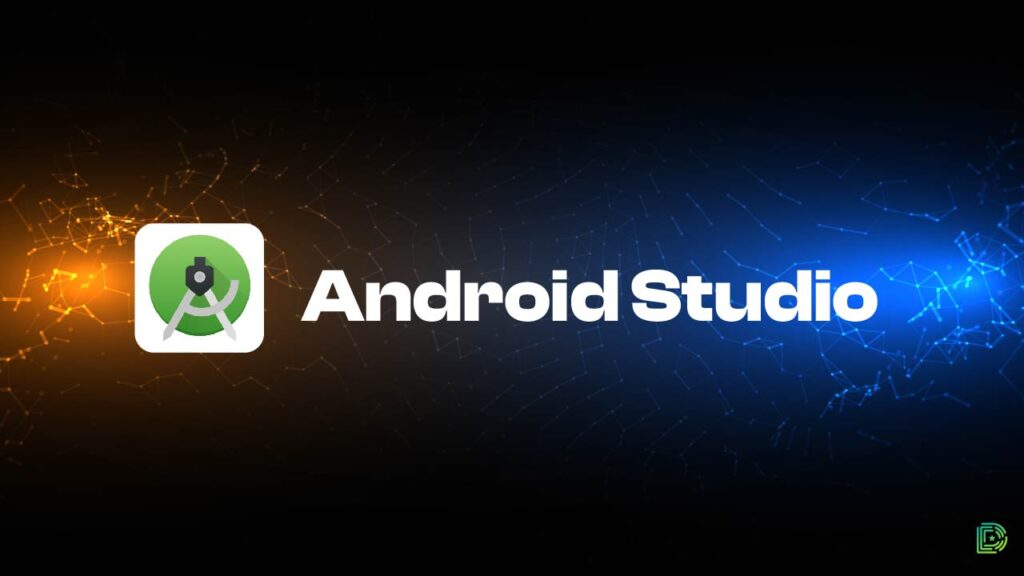
Developers and IT fans who wish to run Android apps on PCs will find Android Studio Emulator to be a strong and adaptable tool. Even though this emulator is primarily meant for app developers, it might be an excellent option Emulator for Low-End PCs who want a dependable environment to test and utilize Android apps. The Android Studio emulator is a fantastic choice for those with minimal hardware for the following reasons.
Performance Optimized for Development
With a host of features and tools to make app creation and testing easier, the Android Studio Emulator was created with developers in mind. Even with so many features, it can be set up to function well on low-end PCs. Even with less capable PCs, users may attain a consistent and seamless performance by modifying the emulator’s parameters, such as decreasing the graphics settings, RAM utilization, and resolution.
For developers working on less powerful hardware, the Android Studio Emulator provides essential features without needing a high-end PC. It supports various Android versions and device configurations, enabling comprehensive testing across different scenarios. This flexibility ensures that you can develop and test applications effectively, regardless of your PC’s capabilities.
Key Features
One of the standout features of the Android Studio Emulator is its deep integration with Android Studio. This integration allows developers to build, test, and debug their applications seamlessly within the same environment. The emulator supports a wide range of Android versions and device profiles, making it an invaluable tool for comprehensive app testing.
Another significant feature is the support for Google Play Services, which enables testing of apps that rely on these services without requiring physical devices. This is particularly useful for developers who need to test functionalities like location services, push notifications, and in-app purchases.
The Android Studio Emulator also includes advanced debugging tools, such as Logcat, network traffic inspection, and performance monitoring. These tools help developers identify and resolve issues quickly, ensuring that their apps perform well across different devices and configurations.
User-Friendly Interface
While the Android Studio Emulator is designed with developers in mind, its interface is straightforward and user-friendly. The installation process is guided and integrates seamlessly with Android Studio, making setup quick and easy. Once installed, the emulator provides a familiar Android environment, allowing users to interact with it just like they would with a physical device.
The emulator includes extensive documentation and community support for those new to Android development. Tutorials and guides are available to help users get started and make the most of the emulator’s features. This support is invaluable for beginners and experienced developers working on low-end PCs.
Regular Updates and Community Support
Google regularly updates the Android Studio Emulator to ensure compatibility with the latest Android versions and to introduce new features and improvements. These updates help maintain a high-quality development environment and ensure that developers can test their apps on the latest Android releases.
In addition to regular updates, the Android Studio Emulator benefits from a strong community of developers. Forums, discussion groups, and online resources provide ample support and knowledge sharing, helping users troubleshoot issues and learn best practices. This community support is essential for developers working on a variety of projects and hardware configurations.
Conclusion:
Choosing the Best Emulators for Low-End PCs can significantly enhance your experience of running Android apps and games on your desktop. Whether you’re a gamer, developer, or someone who enjoys the versatility of mobile apps on a larger screen, there are several excellent options tailored to meet your needs.
BlueStacks offers a user-friendly interface and robust performance optimization, making it a strong contender for low-end systems. MEmu stands out with its efficient resource management and customizable features, providing a smooth experience for both gaming and general app usage. LDPlayer shines with its lightweight design and high performance, especially for gamers who need reliable control customization and multi-instance support. GameLoop excels in delivering a stable gaming experience even on modest hardware, thanks to its advanced keyboard and mouse mapping capabilities. Lastly, the Android Studio Emulator, while primarily geared towards developers, can be configured to run efficiently on low-end PCs, making it a versatile tool for app testing and development.
FAQs:
1. What are the Best Emulators for Low-End PCs?
Some of the Best Emulators for Low-End PCs include BlueStacks, MEmu, LDPlayer, GameLoop, and the Android Studio Emulator. Each of these emulators is optimized to run efficiently on modest hardware while providing a smooth and reliable user experience.
2. Can I run Android games on a low-end PC using an emulator?
Yes, you can run Android games on a low-end PC. The Best Emulators for Low-End PCs are BlueStacks, MEmu, LDPlayer, and GameLoop. These emulators are designed to optimize performance on less powerful hardware, ensuring you can enjoy your favorite games without significant lag or crashes.
3. How can I optimize emulator performance on a low-end PC?
To optimize emulator performance on a low-end PC, you can:
i. Reduce the resolution and graphics settings within the emulator.
ii. Allocate a reasonable amount of RAM and CPU resources to the emulator.
iii Close unnecessary background applications to free up system resources.
iv Ensure your graphics drivers are up to date.
4. Which emulator is best for gaming on a low-end PC?
Best Emulators for Low-End PCs for Gaming, emulators like LDPlayer, GameLoop, and MEmu are highly recommended. These emulators offer good performance with low system requirements, support for customizable controls, and features tailored for gaming.
![5 Best Emulators for Low-End PC [2024]](https://digitalify.pk/blog/wp-content/uploads/2024/06/5-Best-emulators-for-low-end-pc-01-512x288.jpg)
![5 Best Emulators for Low-End PC [2024]](https://digitalify.pk/blog/wp-content/uploads/2024/06/5-Best-emulators-for-low-end-pc-01.jpg)

![ClipDrop: The Best AI Image Editing Tool in [2024]](https://digitalify.pk/blog/wp-content/uploads/2024/08/ClipDrop-The-Best-AI-Image-Editing-Tool-in-2024-01-512x384.jpg)